Managing Online Discussions
Discussion boards can become unmanageable quickly in an online course.
Here are some tips for using the tools within Blackboard to manage the postings.
General Discussion Area
When you enter the Discussion area tool, you see all of the Forums available in your course. You can easily tell which forums have new posts by skimming the Unread Posts area, shown in Red below. This will show you how many new posts there are since your last read.
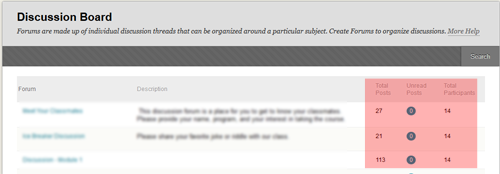
Within a Forum
When you enter one of your discussion forums, you will see all of the threads here. Again, you can skim the Unread Posts column, shown in red, to see where there have been new posts since your last read. Click on the thread that you want to read.
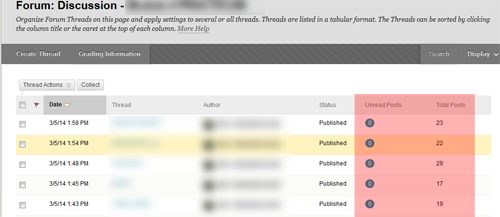
Managing Many Posts
When you open your thread, all of the posts will be displayed in Expanded mode. When there are a lot of posts, this can become quite long and hard to manage. One tip is that you can use the Collapse All button, shown here to shorten the list of posts.
![]()
We can tell how many new posts there are in the top of the screen, shown in red.
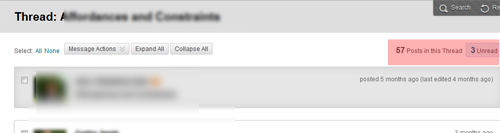
Then, you can skim the posts quickly to see which are new. New posts have a blue designation next to them, as shown in red here.
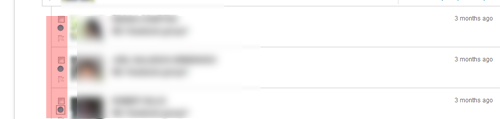
These can then be expanded by hovering over the post until you see the word "Expand", see red below, and then clicking. This will open the post so that you can read it, and it will mark it as Unread.
![]()
Subscribe to a Forum
You can subscribe to a forum and get email notifications about posts. Enter the forum and click the Subscribe button.
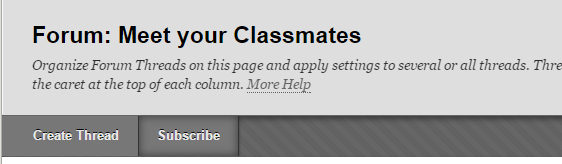
Tagging Posts for Later Review
Sometimes you read a post that is very interesting and you know you want to respond. But you are not ready to respond immediately. With the number of posts in your course, you want to be able to find this one quickly next time. You can FLAG that post so that it is easy to find. Click on the Flag box next to the post and it will make a blue flag, as shown in red below.
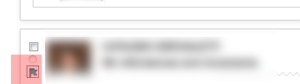
Managing Multiple Posts at Once
Sometimes you may want to do the same thing to many posts at once. You can select the posts by clicking in the CHECKBOX to the left of the post. This will place a selection check there, shown in red below.
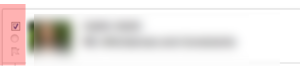
Once you have selected multiple posts in this thread, you can perform "Actions" on these selected posts. You can mark them as Read, mark them all as Unread, Set or Clear the Flags or Collect them for Printing or Sorting.
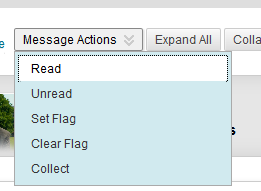
For more information on Discussion Boards:

