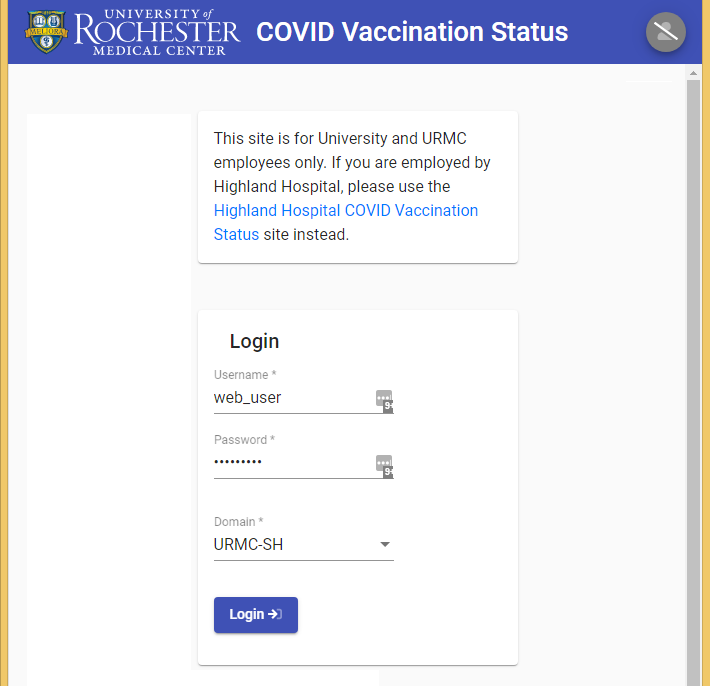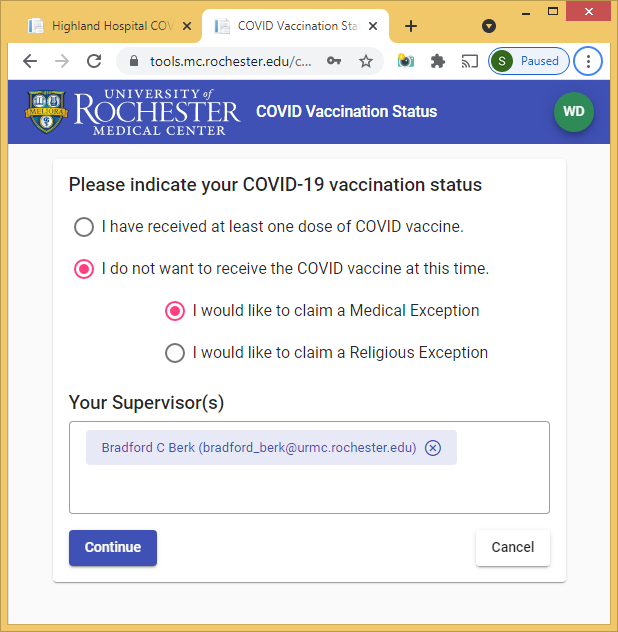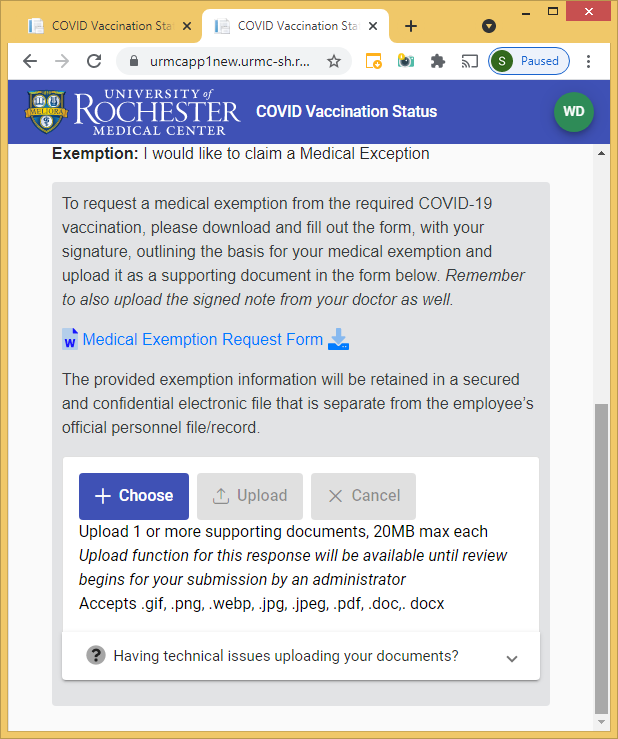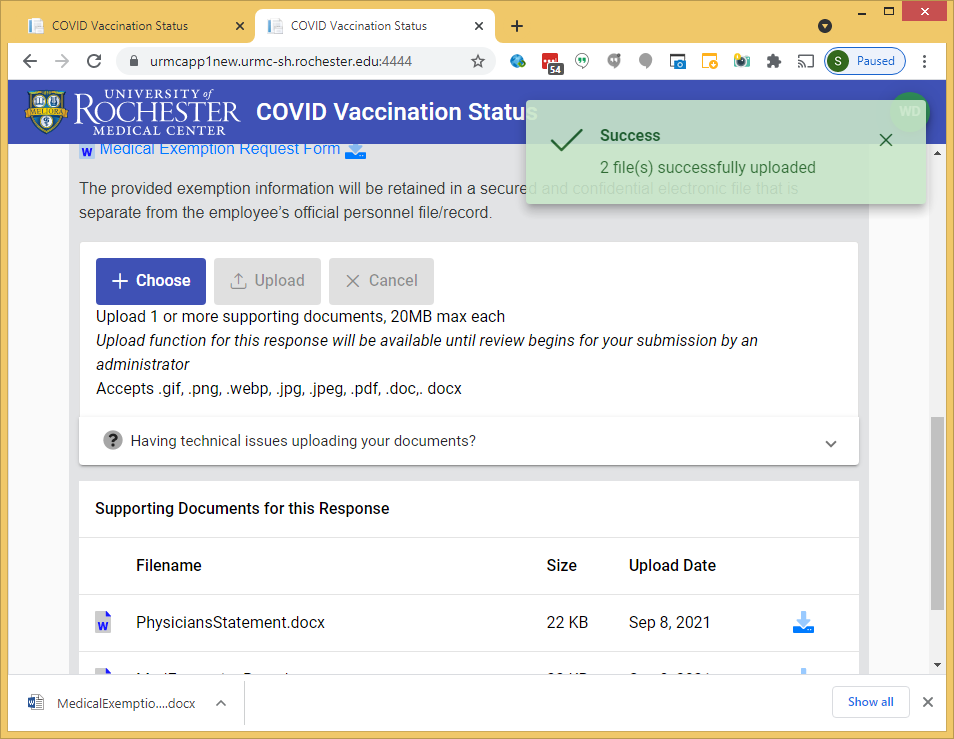Updated: January 14, 2022
Reasonable accommodations may be available for individuals who are granted an exemption from vaccination due to religious or medical reasons, as outlined in the University’s COVID-19 Vaccine Policy (#165) and COVID-19 Healthcare Provider Vaccination Policy (#164). Employees who wish to receive an exemption must submit an exemption request form by following the process below.
Information about protocols for employees with an approved exemption can be found at the University’s COVID-19 Resource Center. Exemptions requested based on personal preference will not be approved.