H-1B and J-1 Extension Request Walkthrough
Department administrators can use this guide as a reference for using URcompass to submit an H-1B extension request or J-1 extension request. You can reference the steps below or download this guide for your records.
Getting started
First, after logging into URcompass, select the corresponding Extension Request form (either H-1B or J-1 Scholar) under the “Tasks” panel.
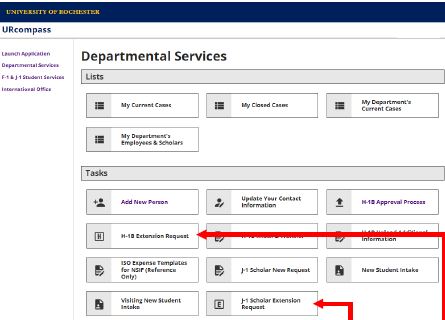
Lookup international record
On the “Lookup International Record” screen, please ensure that you put in the University ID into the correct field, as indicated in the screenshot below.
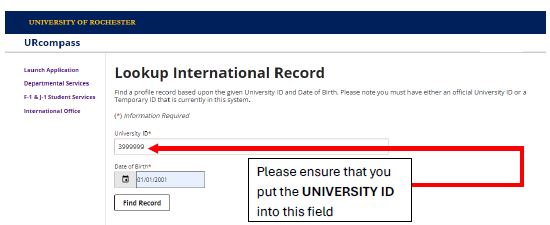
Extension request screens
Departments must initiate the Extension Request for both H-1B and J-1 Scholars before an employee/scholar can complete their portion. These are located under the “Forms for the Department to Complete” section on the relative extension request page. The employee/scholar should then be able to complete their forms after completion of the department forms.
H-1B Extension Request platform screenshot
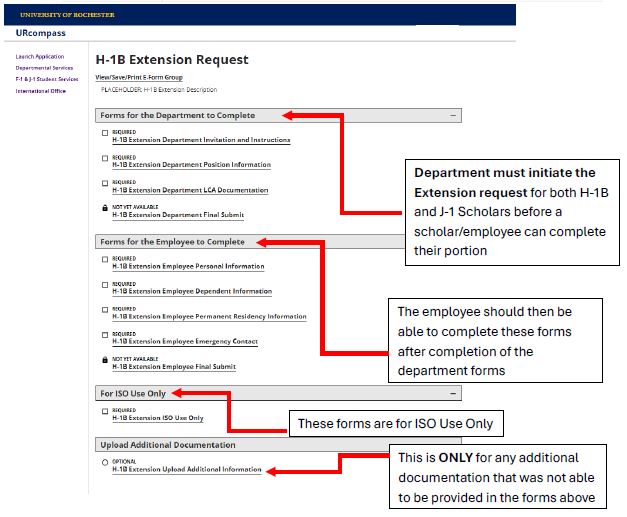
additional unique fields
- For ISO Use Only section: These forms are for ISO use only.
- Upload Additional Documentation section: This is only for any additional documentation that was not able to be provided in the previous sections of the extension request.
J-1 Scholar Extension Request platform screenshot
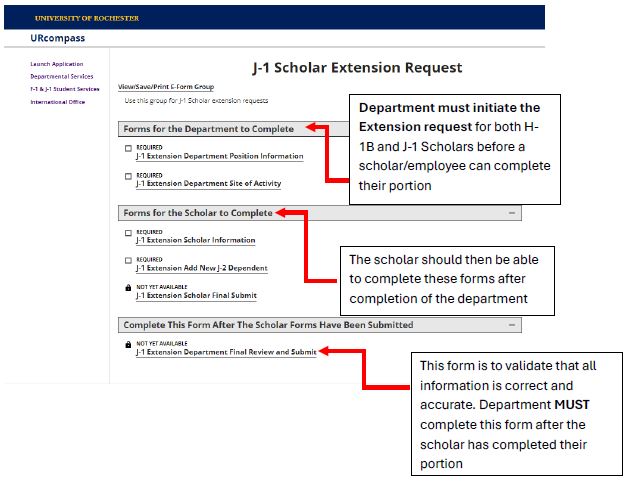
Additional unique field
- Complete This Form After the Scholar Forms Have Been Submitted section: This form is to validate that all information is correct and accurate. Department must complete this form after the scholar has completed their portion.
