Email - iPhone/iPad
For further assistance
Contact your desktop support specialist
Help Desk: 585-275-2000
Email: University IT Help
- On the iPhone select the Setting icon.

- Select the "Mail, Contacts, Calendars" option.
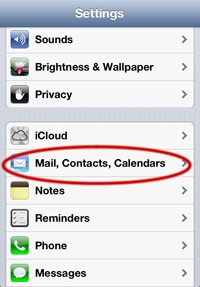
- Select "Add Account..."
- From the account options select "Microsoft Exchange"
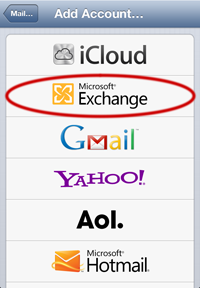
- Proceed as follows:
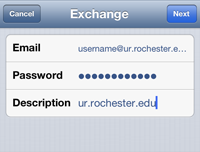 Email: Your University email address (i.e. username@ur.rochester.edu)
Email: Your University email address (i.e. username@ur.rochester.edu)
Password: Enter your email password.
Description: The description field is optional.
Select "Next" at the top of the screen - Your account will be verified. Regardless of the outcome, continue.
- Proceed as follows:
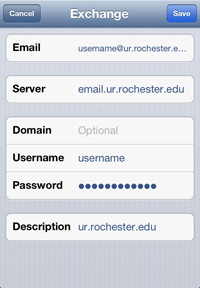 Email: Should already be populated.
Email: Should already be populated.
Server: email.ur.rochester.edu
Domain: ur
Username: should already be populated.
Password: should already be populated.
Description: should already be populated.
Select "Save" Button - If all goes well, you should be able to view and send University emails from your iPhone/iPad.
