Internet - Mapping a Network Drive
For further assistance
Contact your desktop support specialist
Help Desk: 585-275-2000
Email: University IT Help
WINDOWS
- Open My Computer
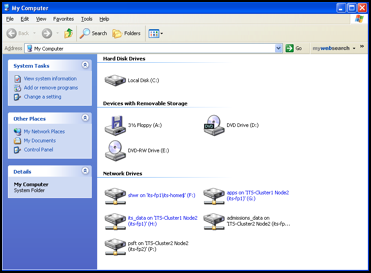
- On the Tools menu, select on Map Network Drive
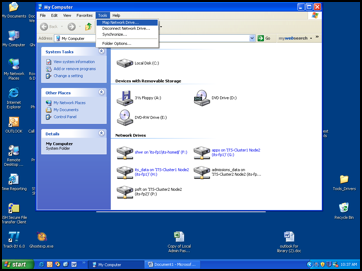
- In the Drive field, type or select the drive letter to map to the shared resource.
- In the Folder, type the server and share name of the resource, in this format \\<server name>\<share name> or click Browse to locate the resource.
- Ensure that Reconnect at Login is checked
- Select Different User Name
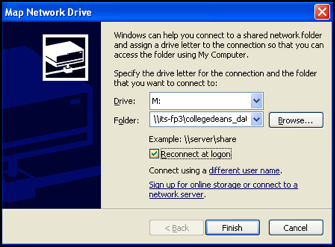
- In the Connect As... dialog box, in the User name field, enter your username if you are prompted. In the Password field, enter your password.
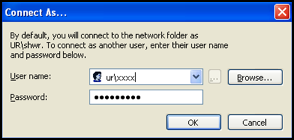
MACINTOSH
- In the Finder menu, select Go then Connect to Server.
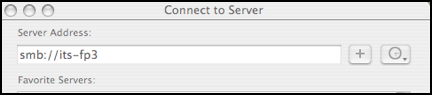
- Type the network address for the computer in the Server Address text box using one of the format: smb://<server name> (e.g. smb//its-fp3)
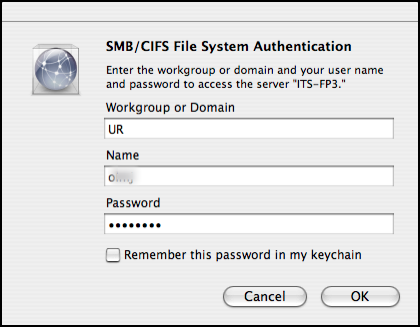
- Follow the onscreen instructions to type the workgroup name UR and your user name and password.
- If you wish to have the operating system remember your password in the keychain, select the check box. Then use the pull down to locate the share name you would like to access.
- Once the resource has mounted on your desktop, create an alias from the file menu, for your desktop. This will allow you to connect directly to the authentication box in the future.
