Software - Checking the Warranty on a Macintosh
For further assistance
Contact your desktop support specialist
Help Desk: 585-275-2000
Email: University IT Help
DETERMINE YOUR SERIAL NUMBER
- Select the Apple Menu
- Select "About this Mac"
- Select "More Info..."
- If you are running Mac OS X 10.7 or Higher, continue on. If not, skip to the Mac OS X 10.6 and earlier section.
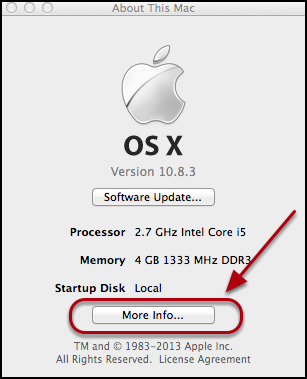
MAC OS 10.7 AND HIGHER
- Your Serial Number, is listed on the About This Mac. Many of Apple's Service options require your serial number.
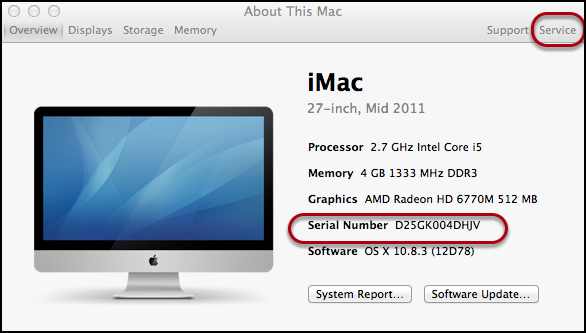
- Select the Service Tab
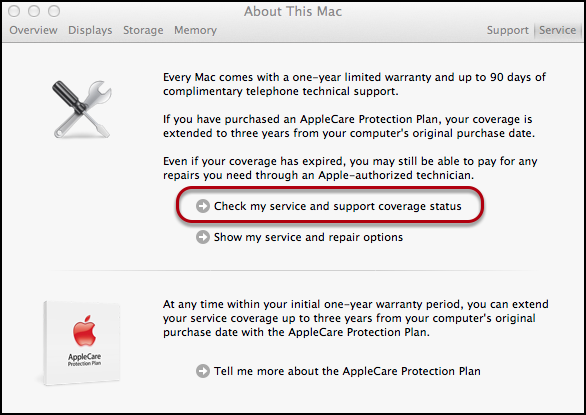
- Select "Check my service and support coverage status".
- Click "Allow" on the pop-up to allow your serial number to be sent to Apple.
- A Web Browser will open, giving details on your Macintosh's warranty.
If Apple indicates that "you need to validate your product's purchase date", then you will need to have a copy of your receipt for servicing. This does not mean that your warranty has expired, this means that Apple does not have accurate information on when your system was purchased.
MAC OS 10.6 OR EARLIER
- Copy your Serial Number to the Clipboard.
- Open a web browser and go to Apple.
- In the Other Resources box, click on Check your Service & Support coverage.
- Paste or type in your serial number and select the Continue button.
- Apple will then return Information on your system's warranty.
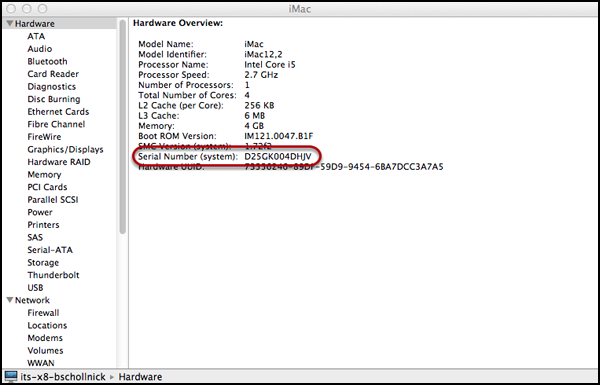
If Apple indicates that "you need to validate your product's purchase date", then you will need to have a copy of your receipt for servicing. This does not mean that your warranty has expired, this means that Apple does not have accurate information on when your system was purchased.
