Applying Extended Time Accommodations to Blackboard Assessments
- On the drop down menu next to the name of the quiz, select Edit the Test Options.
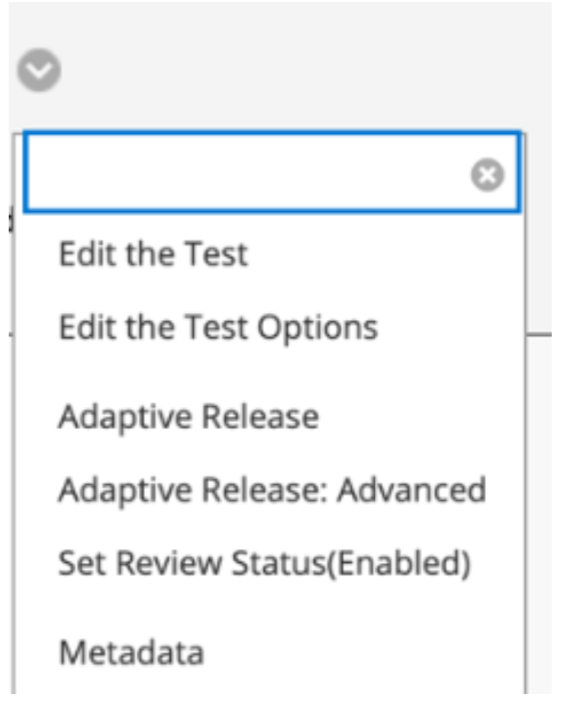
- Under Test Availability Exceptions, press the button labeled Add User or Group.

- Select the student(s) requiring extended time modifications. You can find a list of students with extended time accommodations in the DR Instructor Portal.

- Enter in the amount of time allowed for the student(s) given the extended time accommodation.
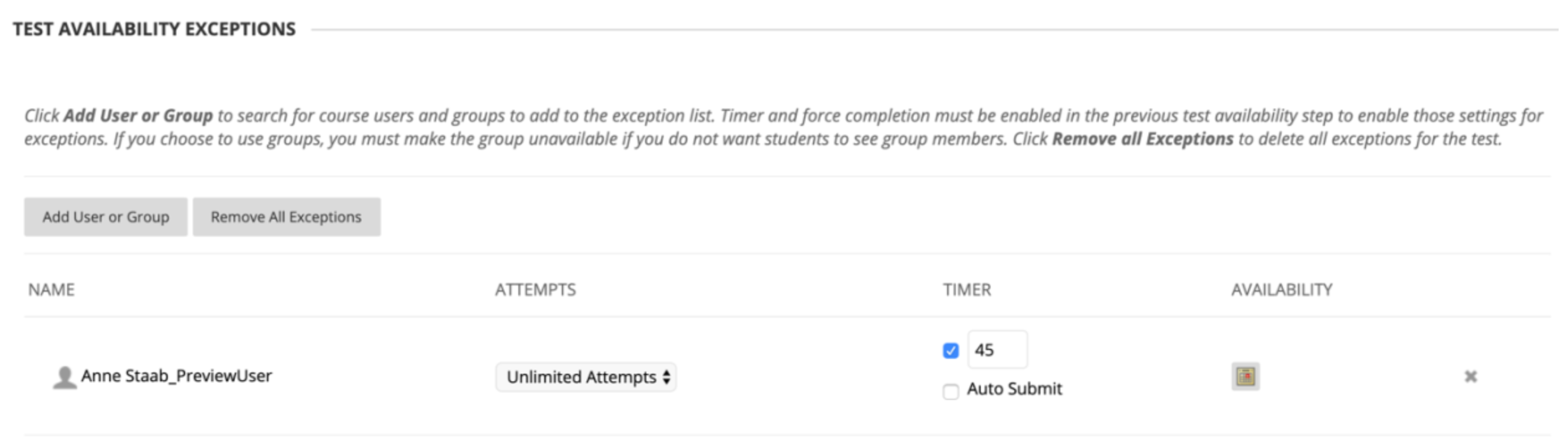
- Hit Submit at the bottom of the page.
Questions? Contact us.
