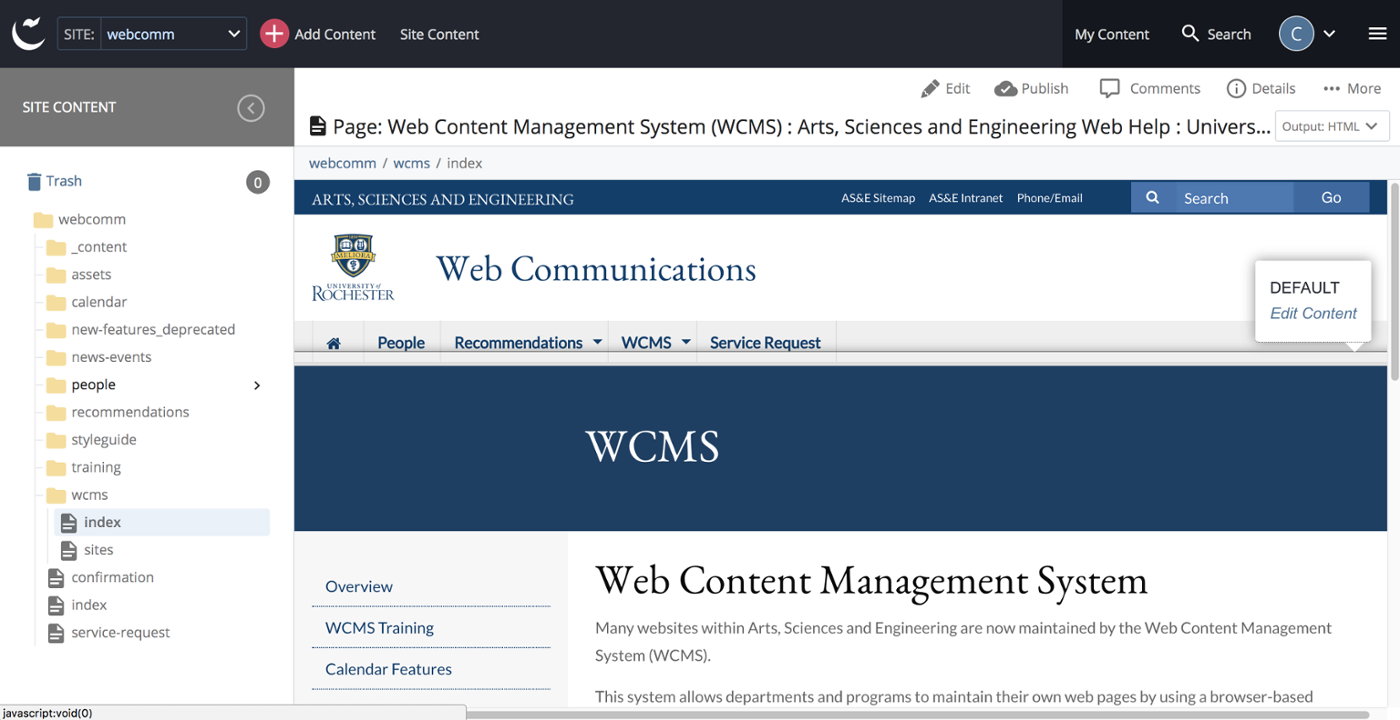Selecting a page
- Go to your site
- Pages are stored in Folders in your site, and the top-level folder is named with your site name
- In the Site Content view, scroll to look at the folders and pages that are visible
- You can expand a folder and see its contents by clicking on the folder
- Expand the folders until you can see some pages
- Select a page, and the page preview will open in the main window on the right.
After you have selected a page, you can edit it to change its content.
In the figure below, the user has selected the index page in the "wcms" folder, and the preview of the page appears in the large pane at the right. To edit it, click the Pencil Icon above the page preview.