App
The Welcome Week app is the main tool for viewing Fall Welcome Week events. The app also features campus resources, recommendations and tips from your Orientation Leaders, and arrival day information.
The Welcome Week app is the main tool for viewing Fall Welcome Week events. The app also features campus resources, recommendations and tips from your Orientation Leaders, and arrival day information.
To download the Welcome Week app to your phone:
Tap the plus signs below to view screenshots of each of these steps.
Search for Guidebook on your device's app store and download the Guidebook app.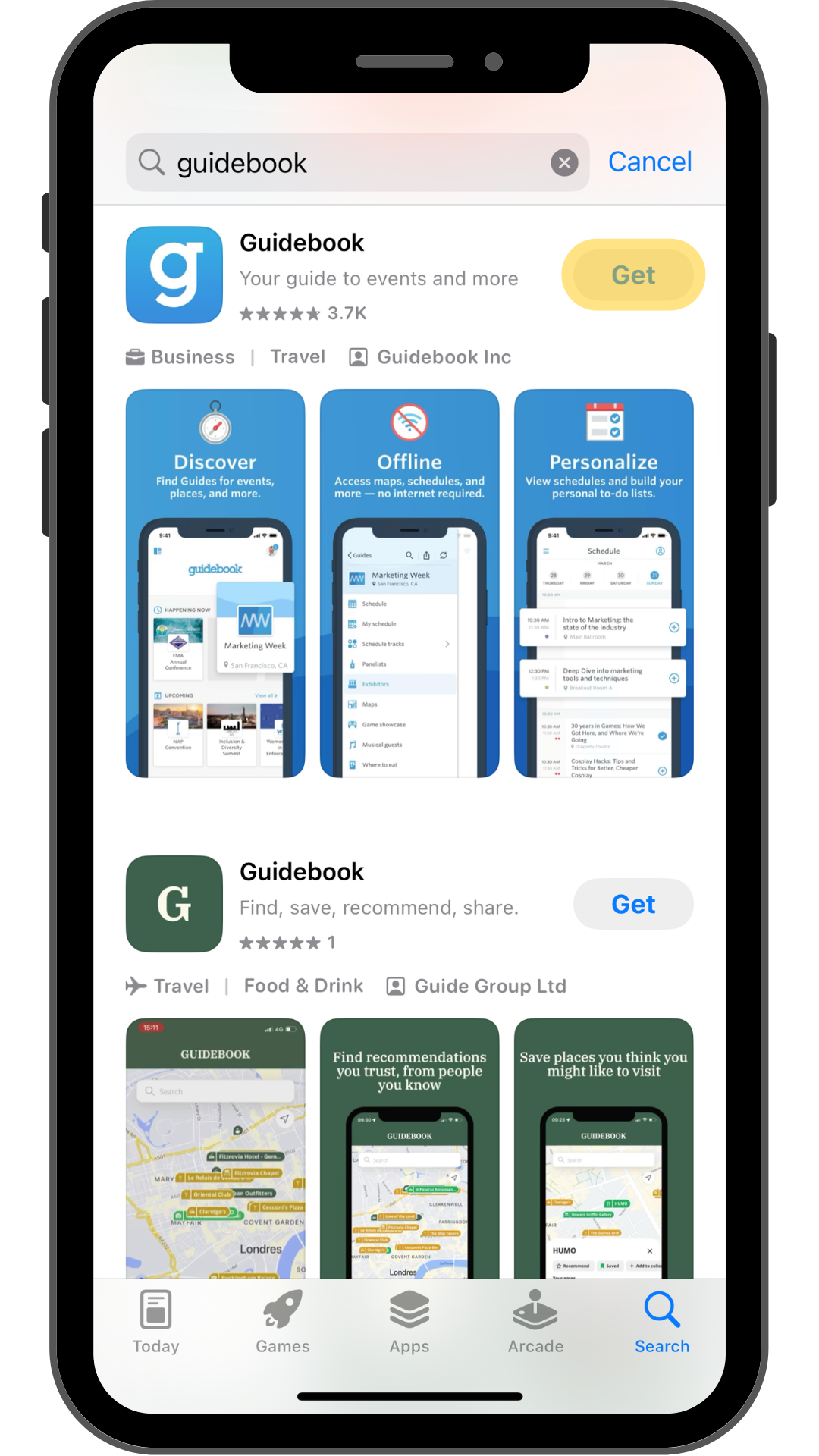
Open Guidebook and select the search box at the top of the screen.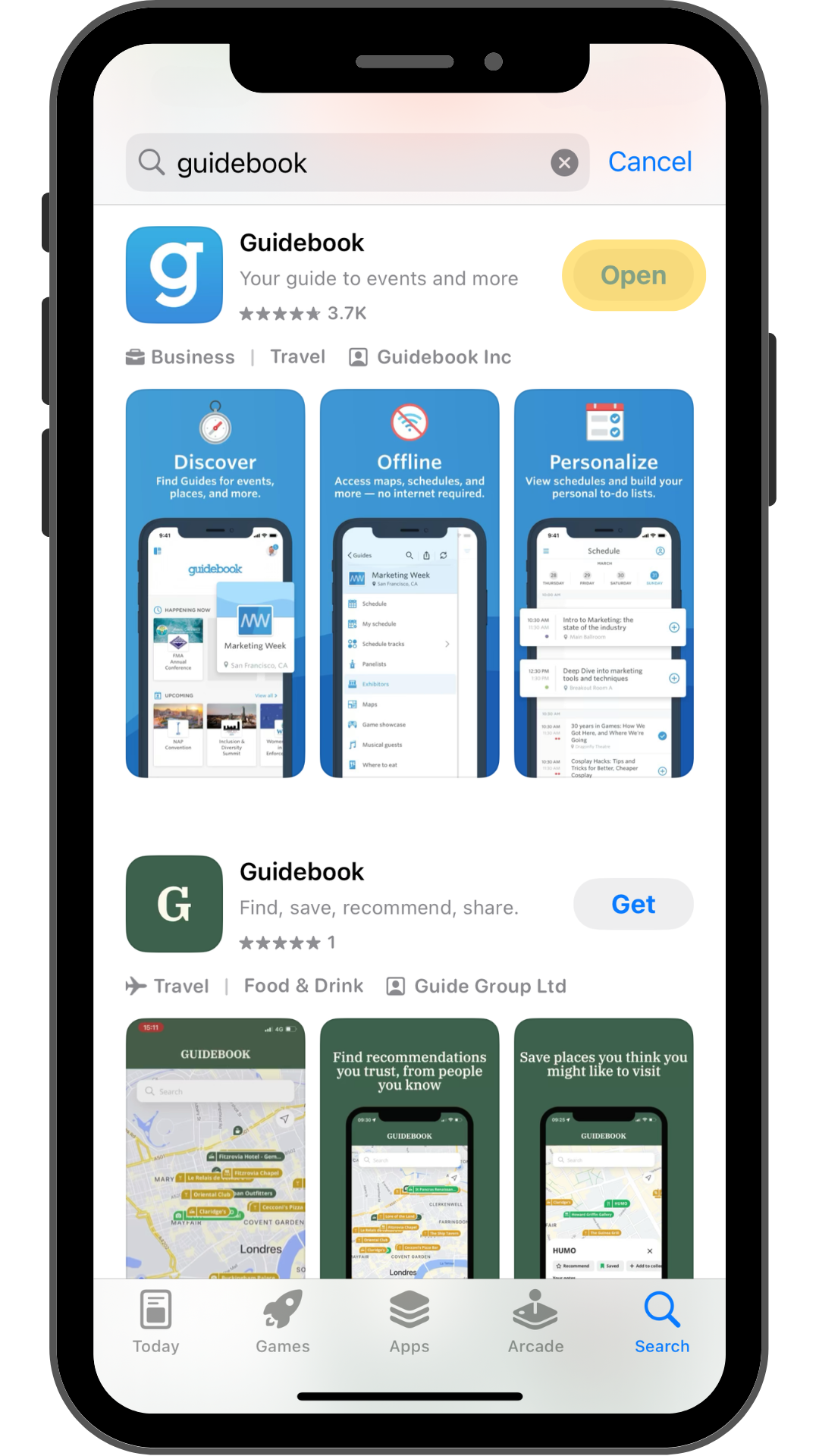
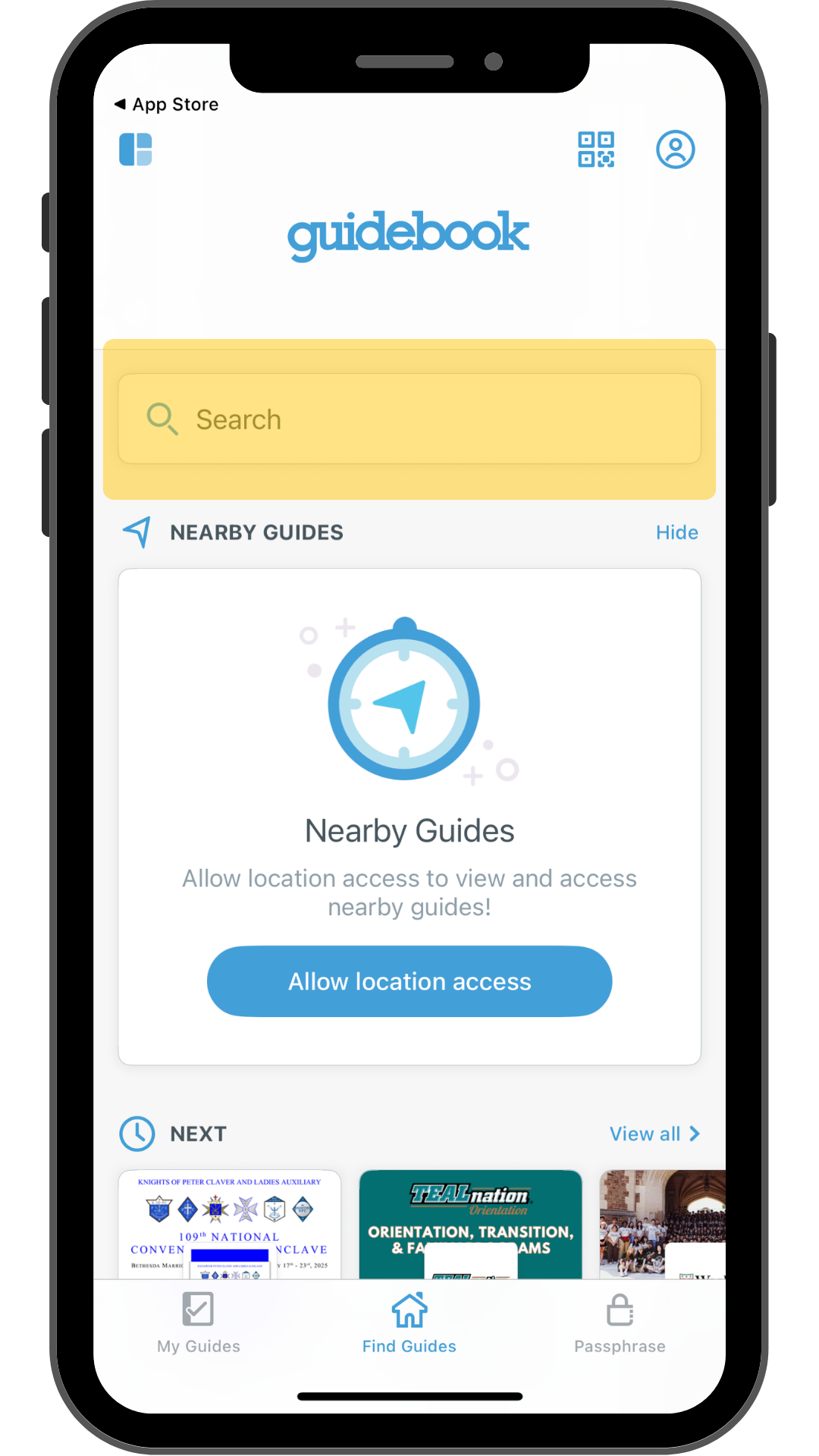
In the search box, type University of Rochester and tap Get next to the guide title.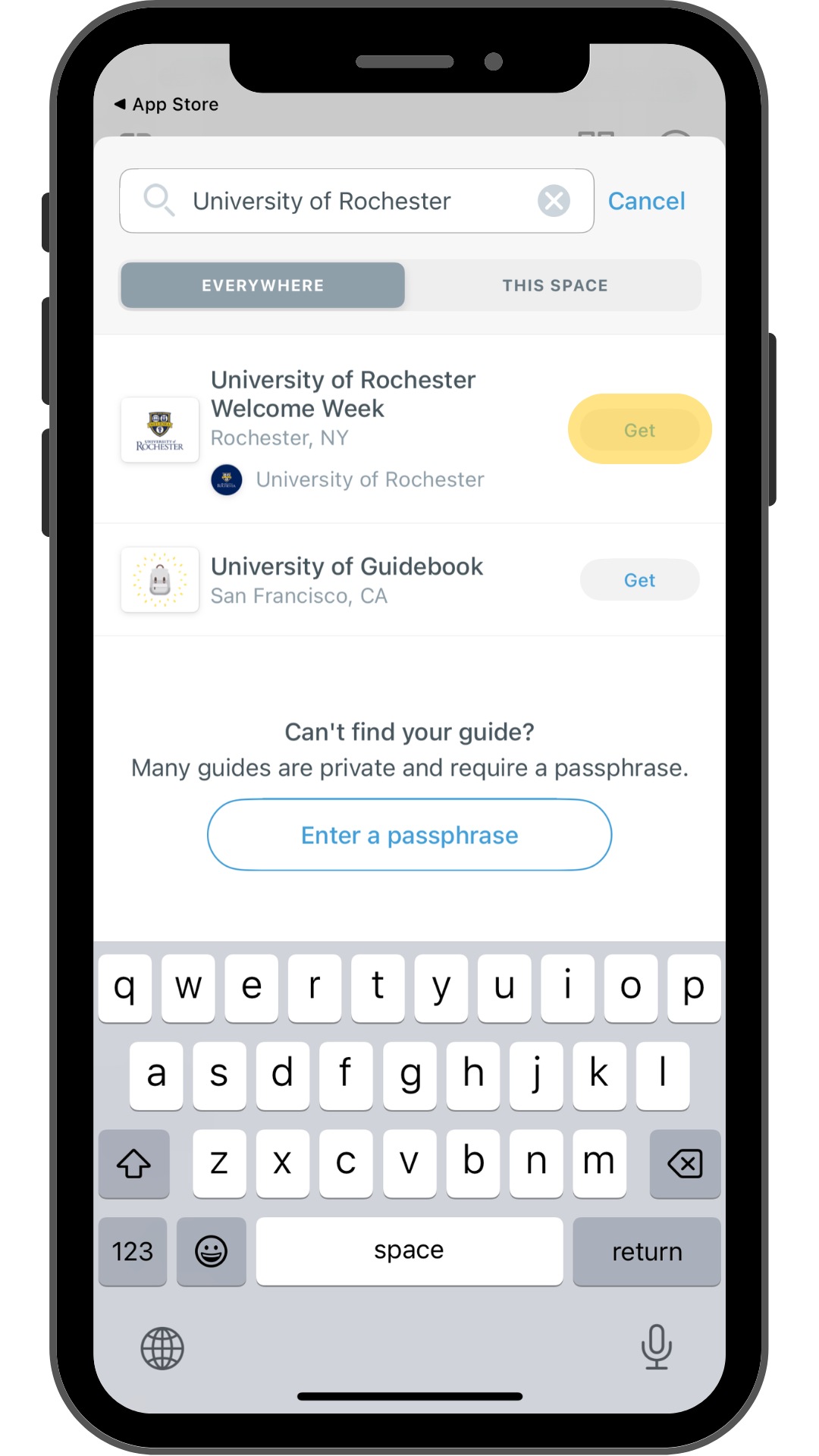
Tap Download Guide and then Open to add the guide to your device.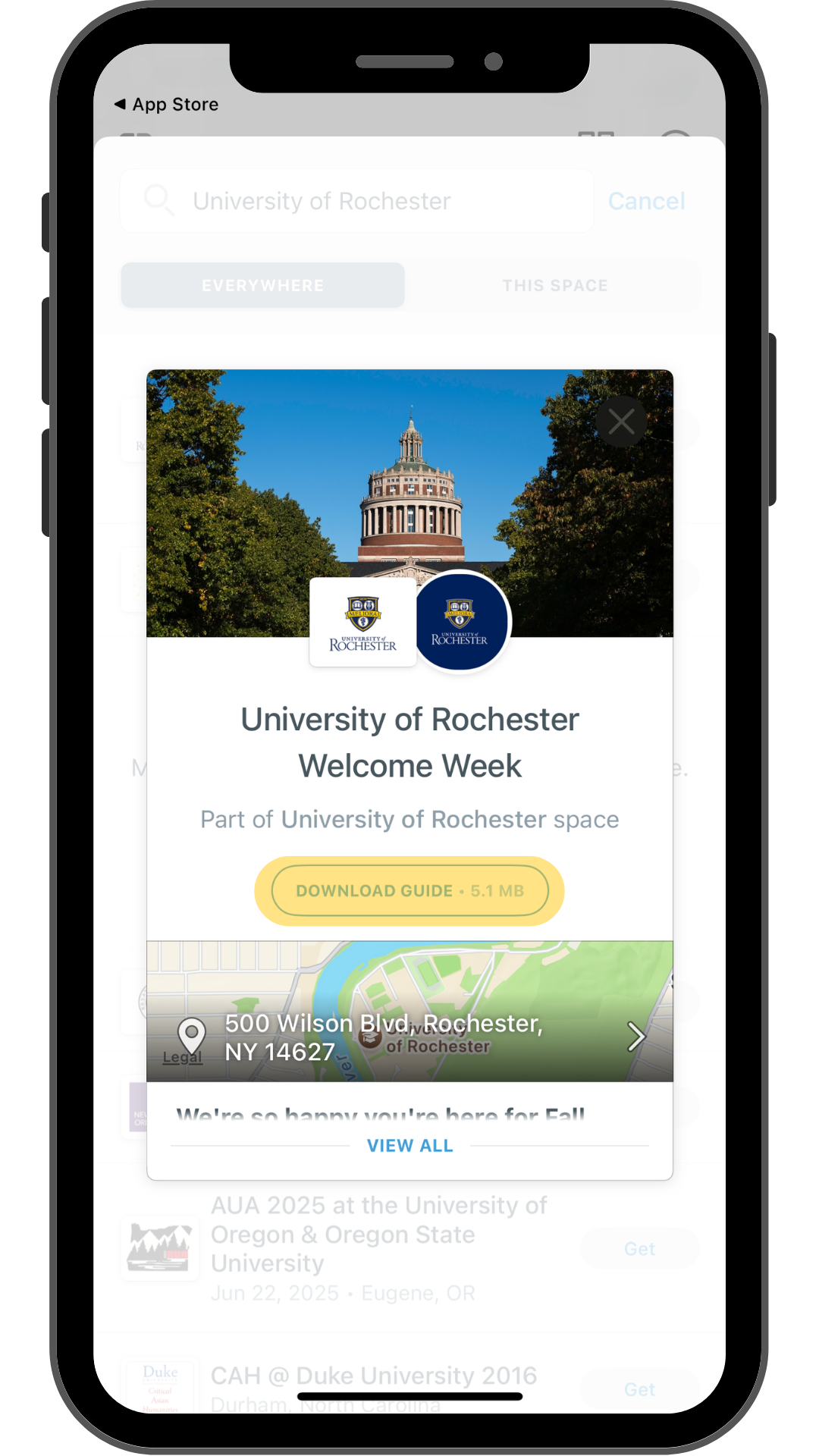
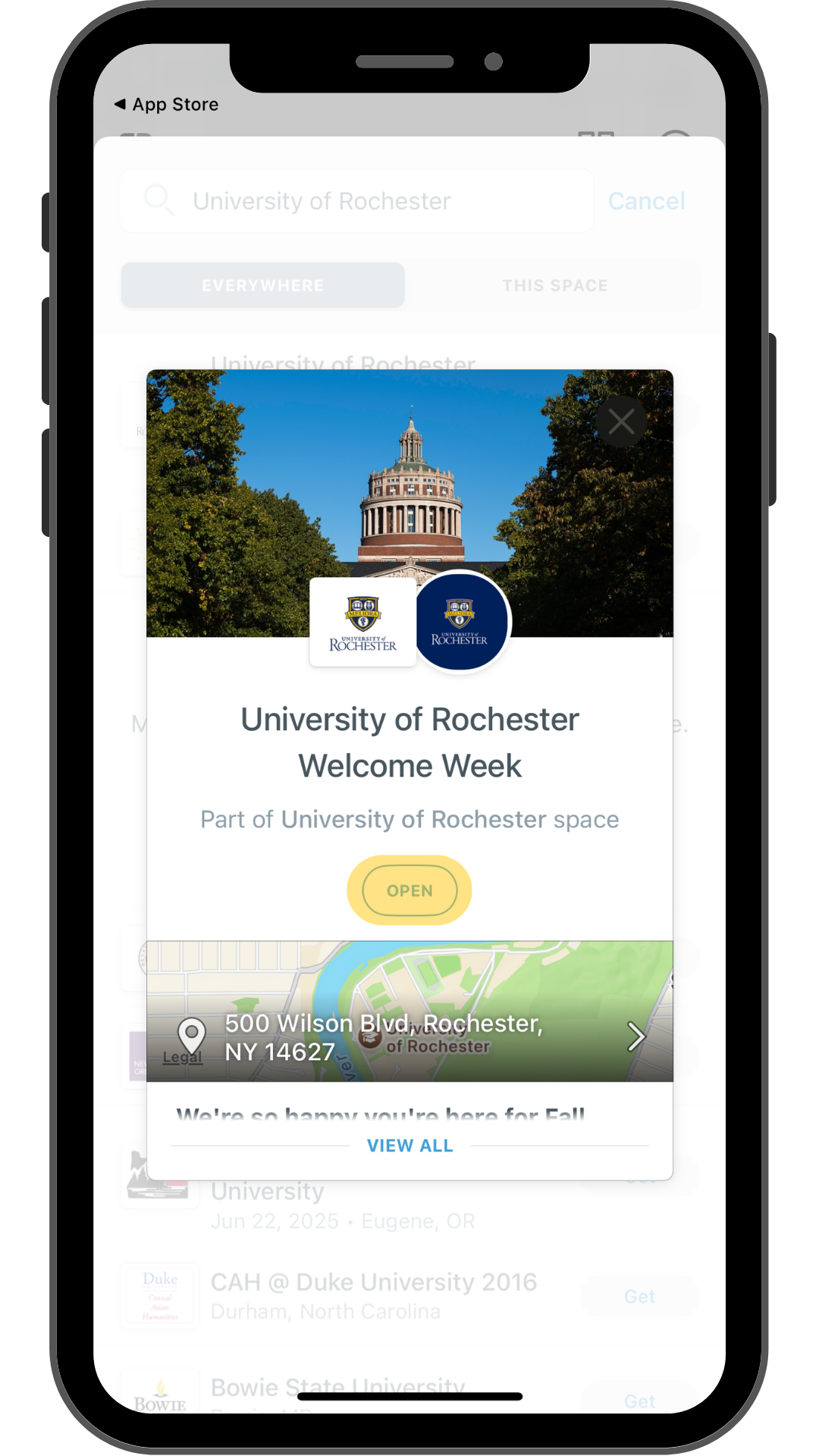
If your device prompts you, make sure to allow notifications so you can get event reminders and important notifications from the Welcome Week team.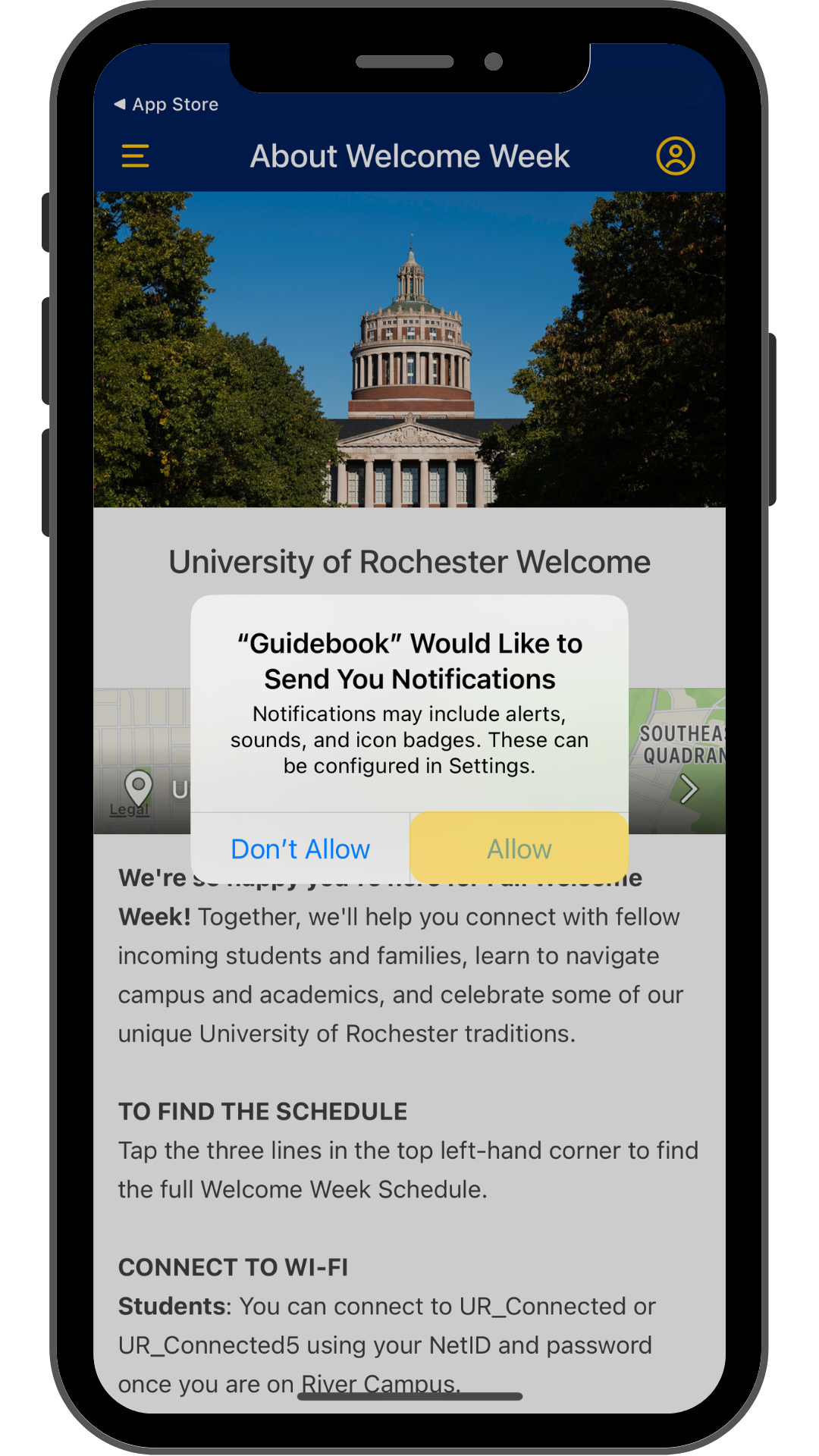
All events taking place during Fall Welcome Week are listed in the schedule section of the app. This section provides an overview of each day's events and their locations, and allows you to tap on each event to view more details.
To view the schedule:
Tap the plus signs below to view screenshots of each of these steps.
Select Welcome Week Schedule.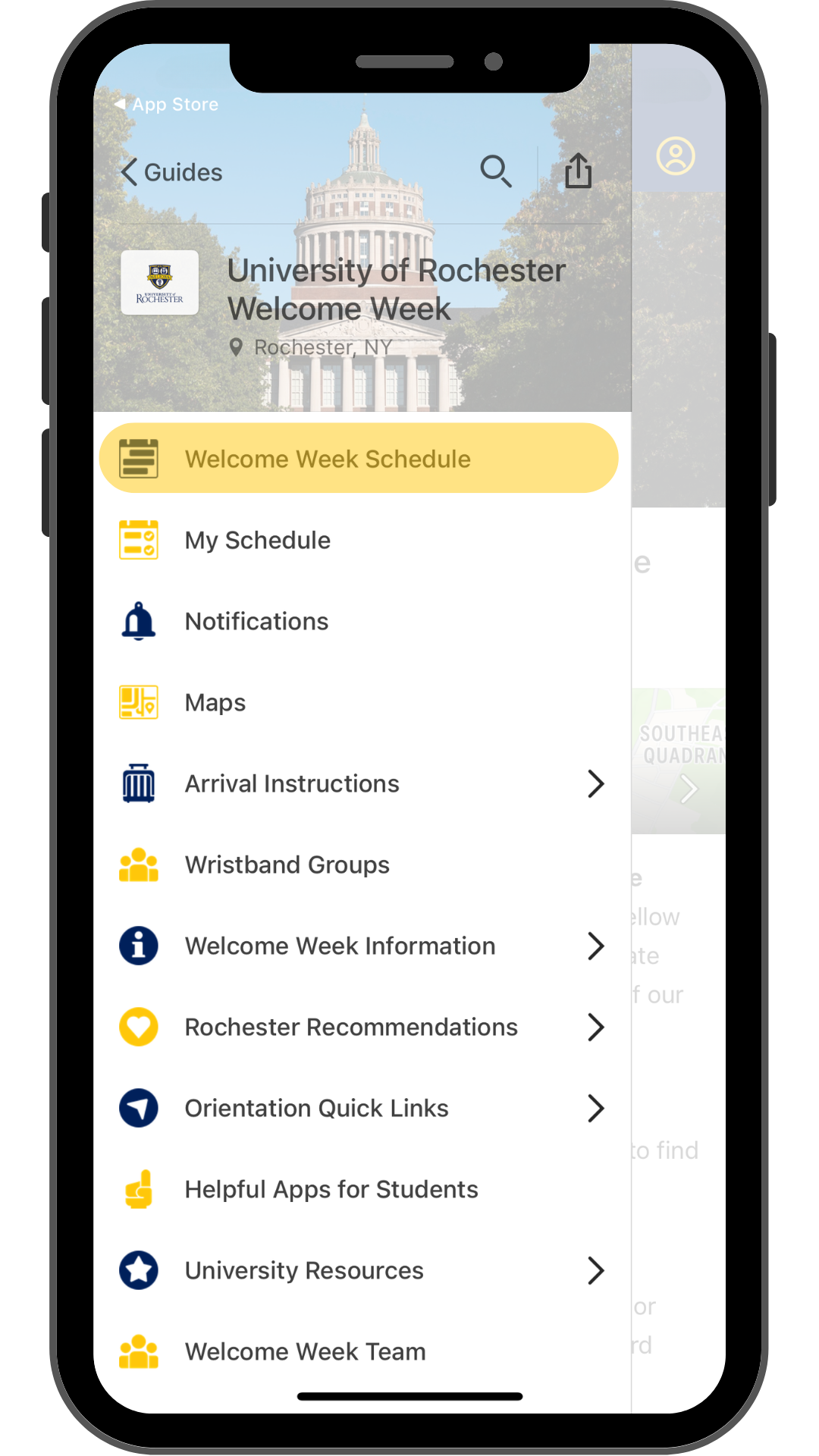
On the Welcome Week Schedule screen, you can see the full event listing, organized by date and time. To view more details about an event, simply tap the event title to be taken to the event details screen.![]()
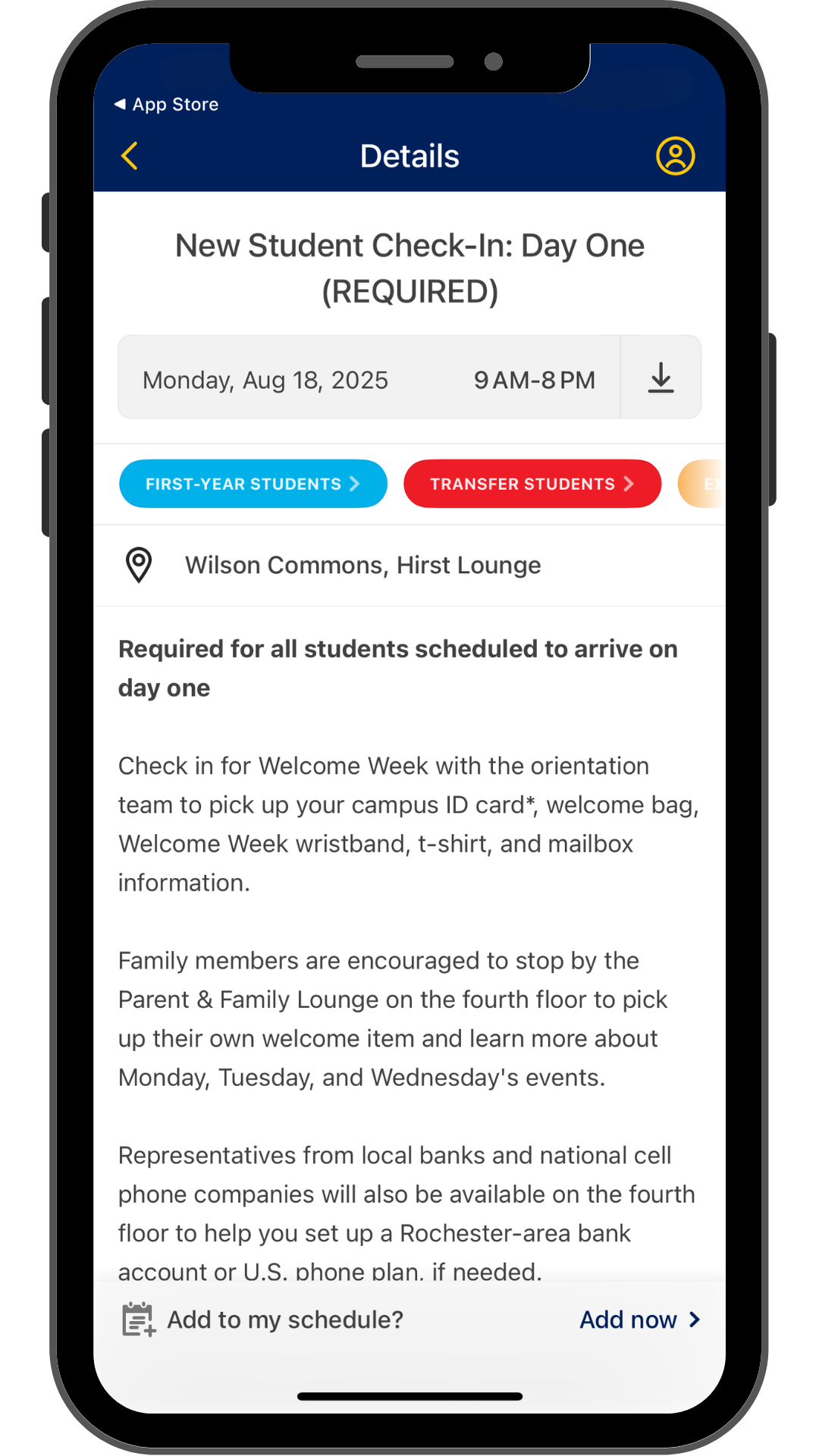
You can filter the Welcome Week Schedule by audience and event type to find required events and activities for specific groups of students and families.
To filter the Welcome Week schedule:
Tap the plus signs below to view screenshots of each of these steps.
Tap the audience you would like to filter for.
Tap Apply.
In addition to the Welcome Week Schedule section, there is also a My Schedule feature that allows you to create your own custom schedule by adding events from the master schedule to this separate section in the app.
To customize your My Schedule screen:
Tap the plus signs below to view screenshots of each of these steps.
Add events to My Schedule by tapping the plus sign next to an event on the Welcome Week Schedule screen. You can also at the event to your My Schedule screen on the event details screen by tapping Add now in the bottom right-hand corner.![]()
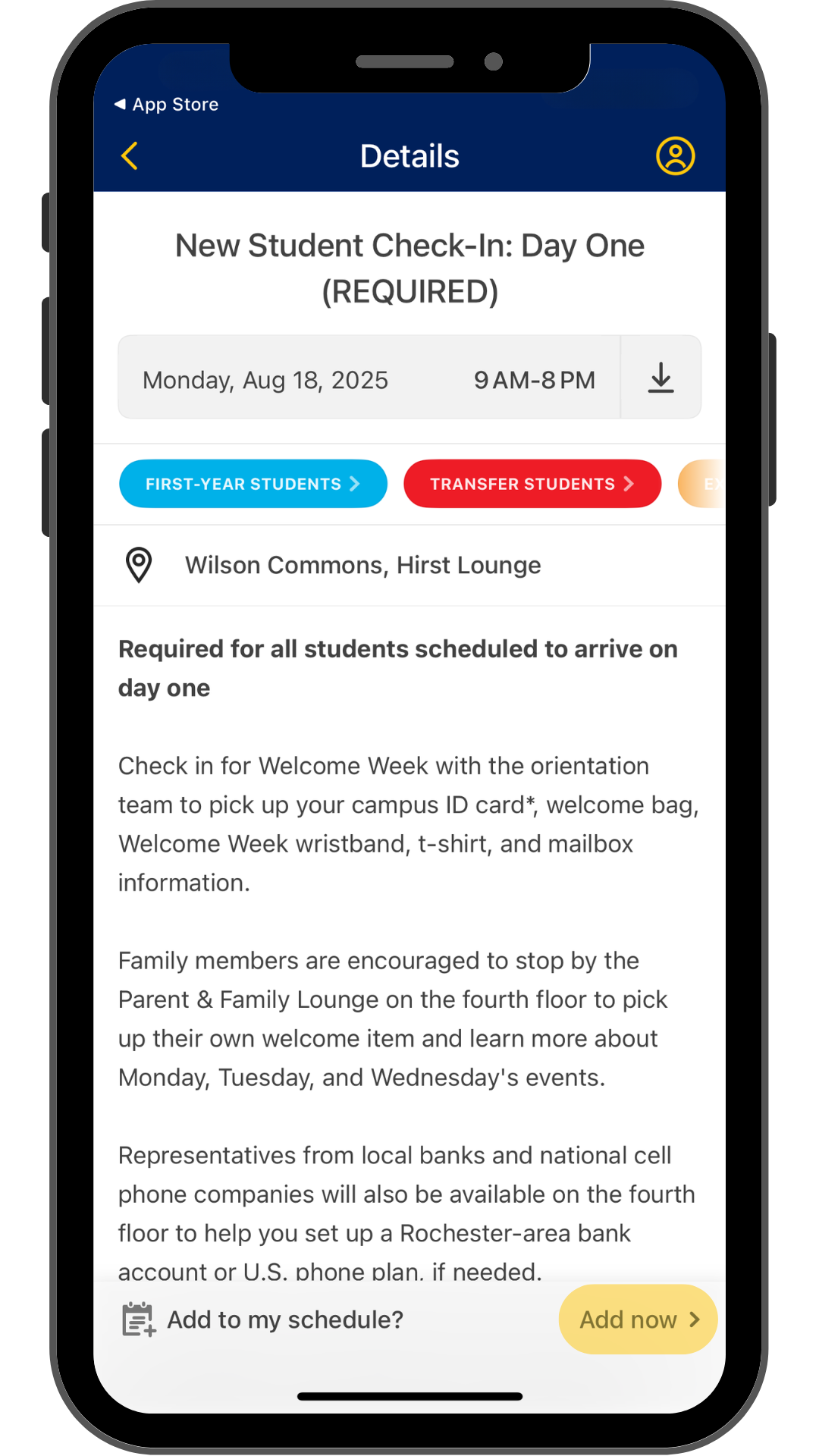
Your phone will then prompt you to set a reminder for the event, if you wish.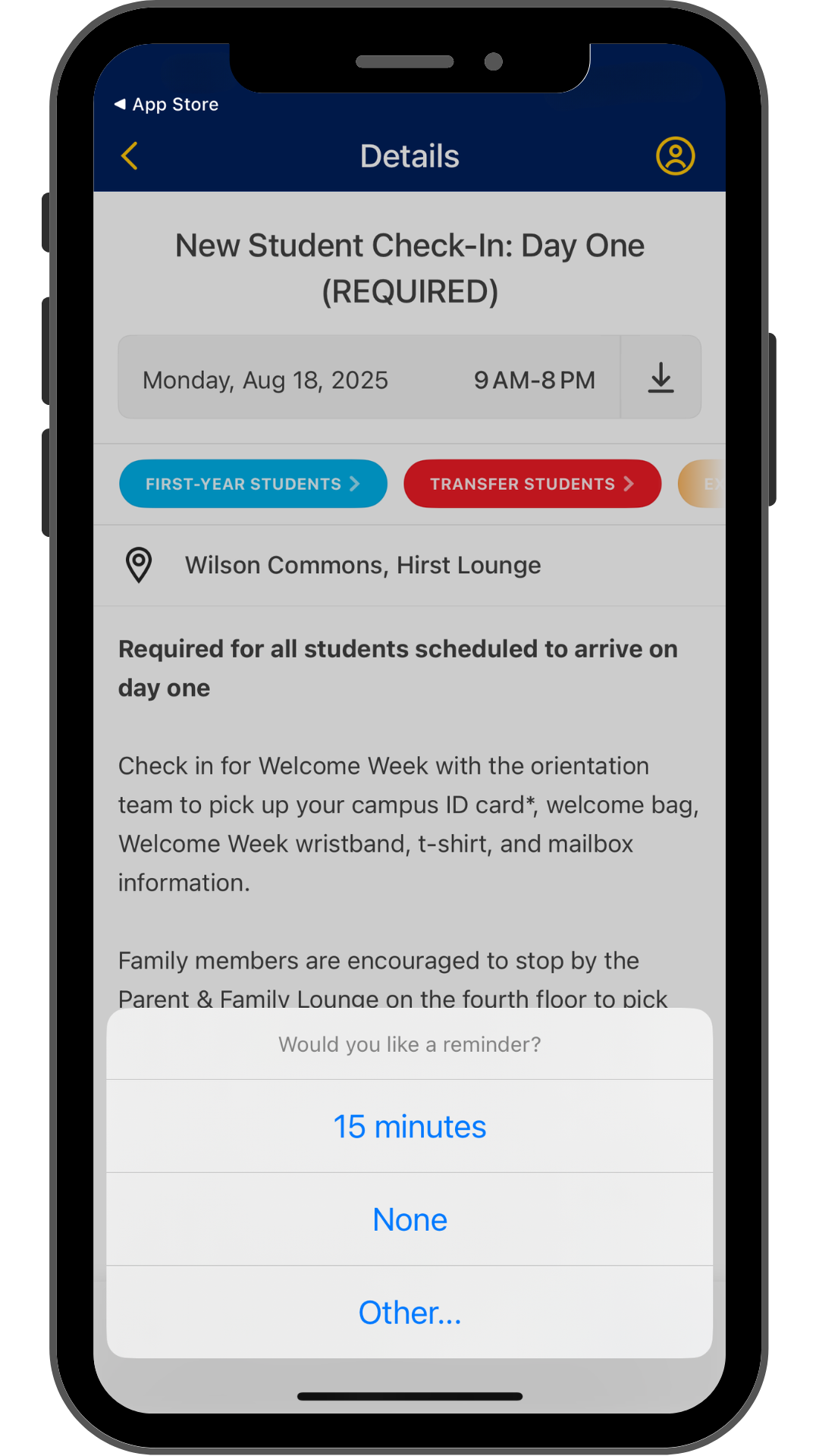
You can remove events from My Schedule by tapping the checkmark next to the event title on either the Welcome Week Schedule or My Schedule screen.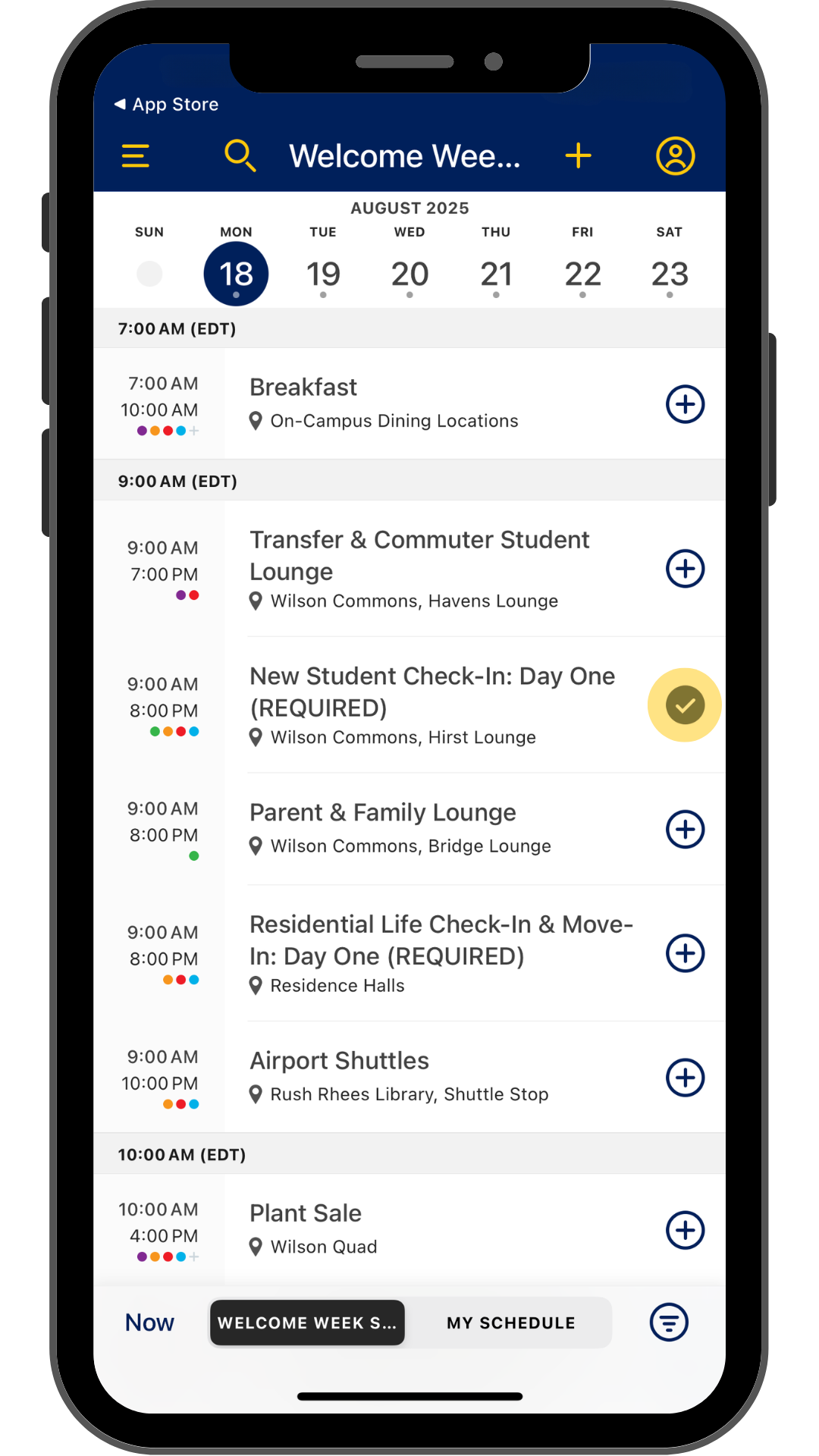
Schedule only
Want to access the Welcome Week schedule without downloading the app? Visit the web version to view the schedule of events. Please note: additional features, such as creating a custom schedule, are not available through the web version.