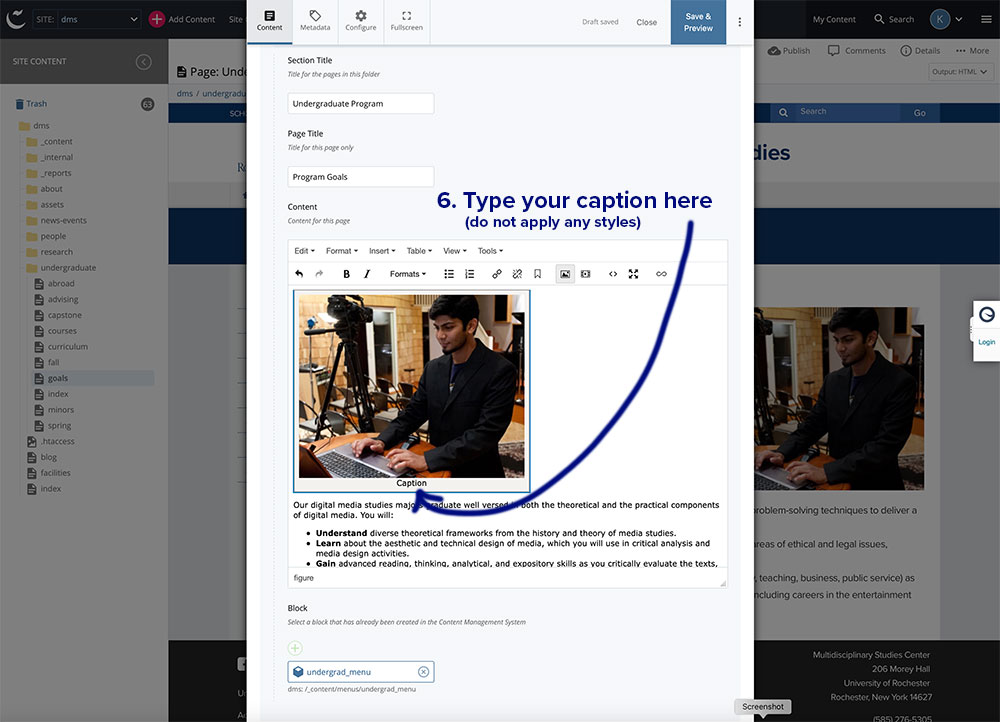Adding a Caption to an Image
Cascade has a built-in image caption feature. Follow the steps below to add a caption to your image.
Note: The stylesheet will automatically style the caption to be in a smaller, italicized font, and to a max width of 400 pixels. Please do not add additional styles to the caption.
Adding a Caption in Cascade
- Open your page and select the image you wish to caption
- Click the Add/Edit Image tool in the toolbar
- Click the "Advanced" tab
- Check the box for "Use figure and figcaption for this image"
- Click OK
- Type your caption under the image where it says "Caption"
Note: If your image is floated either left or right, you'll notice that once you add a caption, it appears to be left aligned in the content editor. That is normal. Once you submit your changes and preview the page your image will be floated as it was before adding the caption.
Steps One and Two
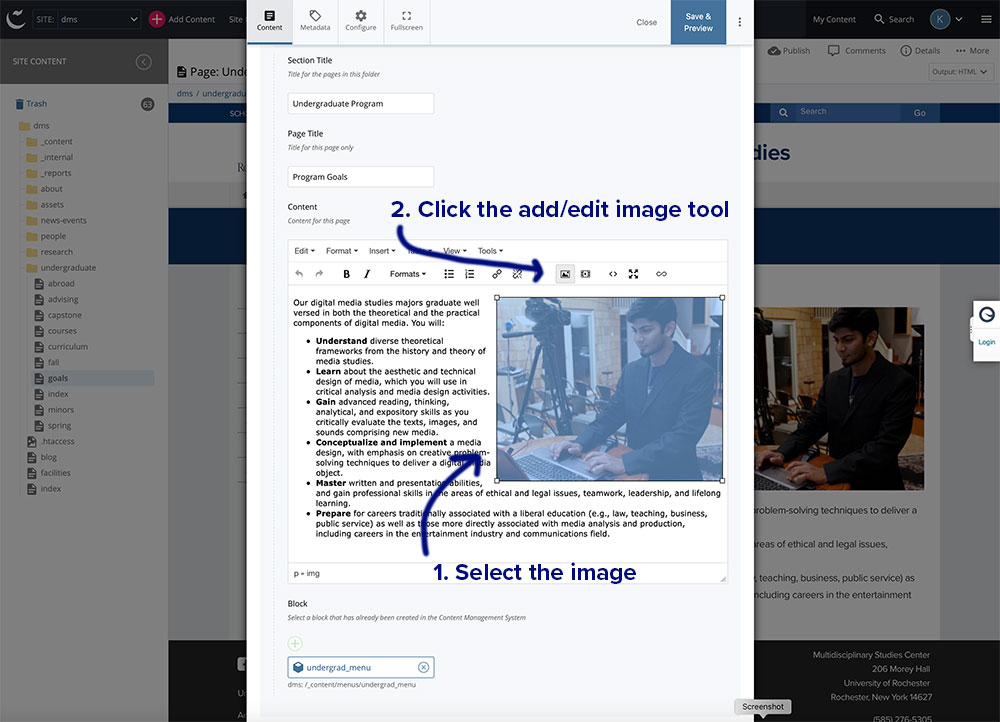
Steps Three through Five
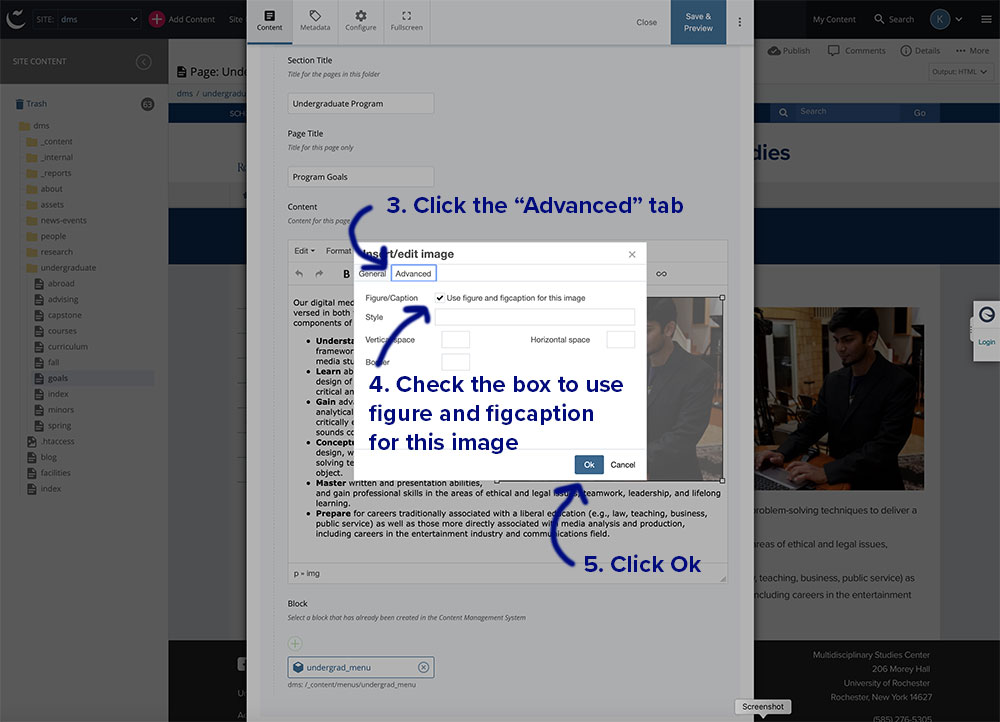
Step Six