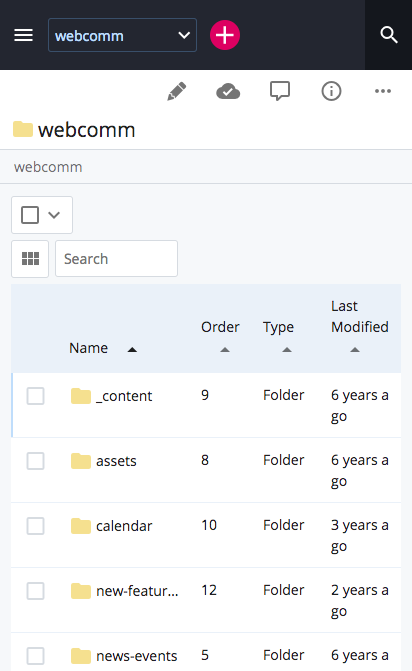Go to Your Site
You can navigate to your site in different ways:
- If you are looking at your Dashboard, click on the name of your site in the "My Sites" panel
- Or, click in the Site Menu, labeled "Go to a Site," at the top left and then select your site in the dropdown
- If you have access to more than one site, and you are already in a site, the Site Menu will show the name of the site you are in, and you can click on it to see a list of the other sites that you can select
After you are in your site, you can select a page to preview or edit it.
Site Content View. When you go to your site, you'll see a list of all its pages and folders. On large screens, it will be similar to the figure below.
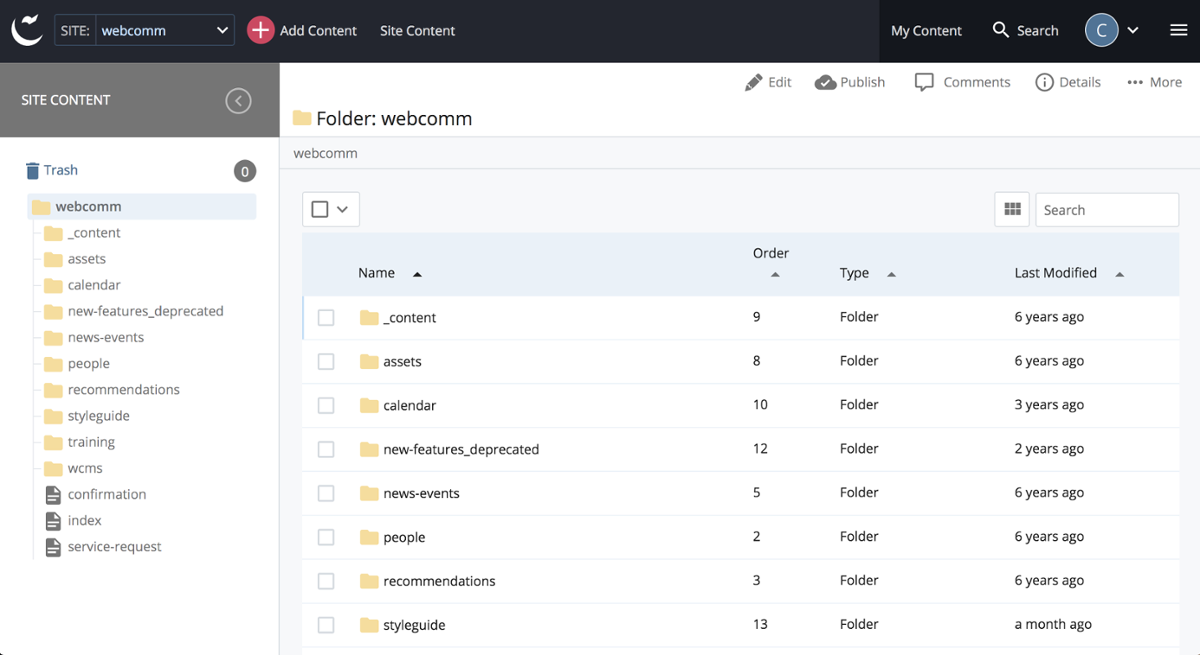
Site Content View. On mobile screens, the list of pages and folders in your site will be similar to the following figure.